Waybill Page Setup
|
If your waybill is printing on two pages then you may need to change your Page Setup on your web browser. Below are the five settings that you'll want to change to resolve this problem.
There are three detailed and visual instructions shown below. Depending on your browser you have instructions for Internet Explorer 8, Internet Explorer 7, Internet Explorer 6, and Fire Fox 2 to choose from. |
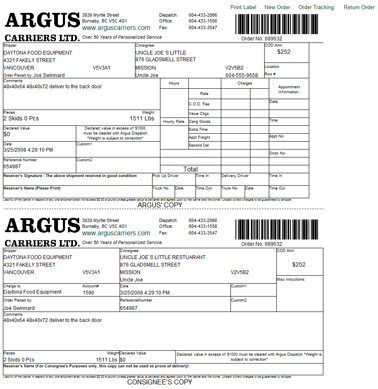
|
Internet Explorer 8
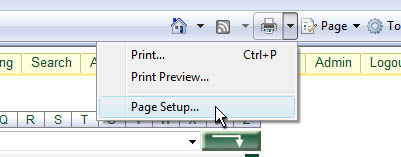
|
Open Internet Explorer 8. Click on the printer dropdown and select Page Setup. | ||||||||||||
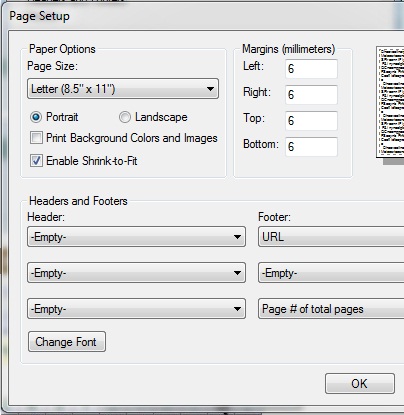
|
Once the Page Setup menu opens enter the below Margins:
Change all three dropdowns below Header so Click OK |
Internet Explorer 7
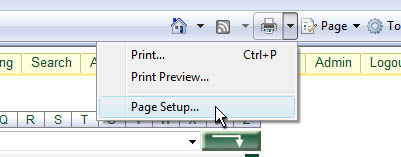
|
Open Internet Explorer 7. Click on the printer dropdown and select Page Setup. | ||||||||||||
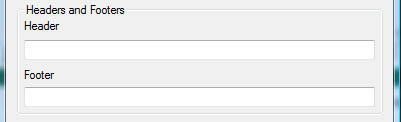
|
Once the Page Setup menu opens delete the Header so that the field is blank. | ||||||||||||
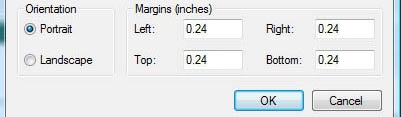
|
Enter the below Margins:
Click OK |
Internet Explorer 6
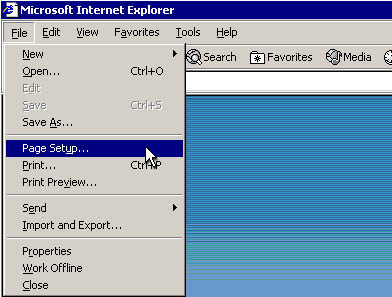
|
Open Internet Explorer 6. Click on File and select Page Setup. | ||||||||||||
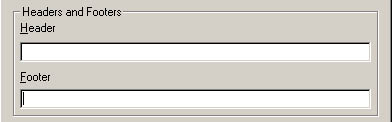
|
Once the Page Setup menu opens delete the Header so the field is blank. | ||||||||||||
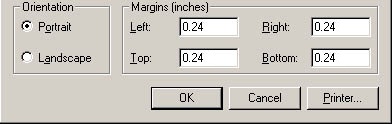
|
Enter the below Margins:
Click OK |
Fire Fox 2
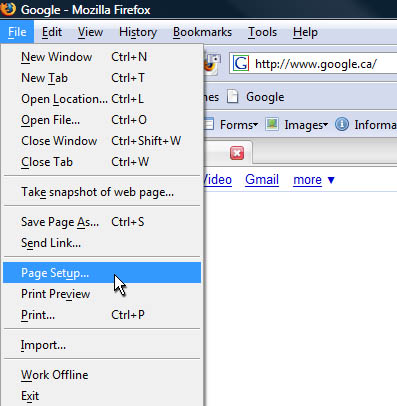
|
Open Fire Fox 2. Click on File and select Page Setup. | ||||||||||||

|
Once the Page Setup menu opens select Margins & Header/Footer. | ||||||||||||
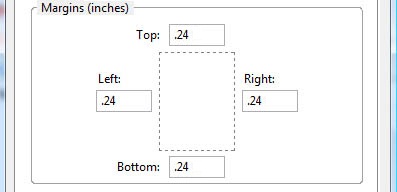
|
Enter the below Margins:
| ||||||||||||
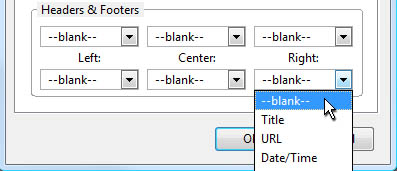
|
Select --blank-- for each of the three Headers. Click OK. |