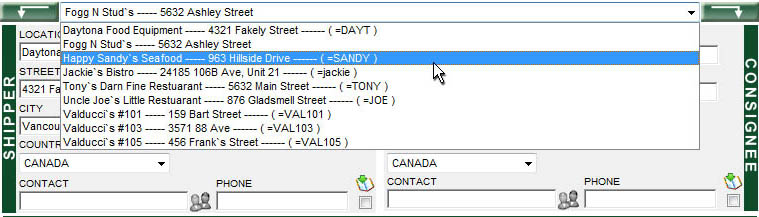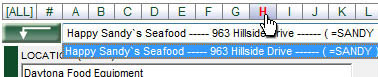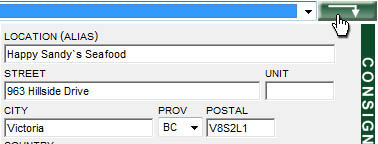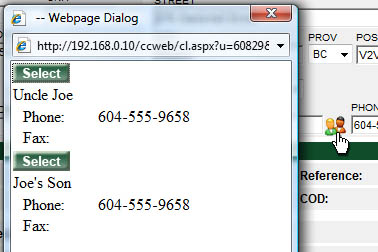New Order
|
This page can be used to create shipments that you wish to ship with Argus Carriers Ltd, schedule that shipment for pickup and view price quotes before completing the shipment. |
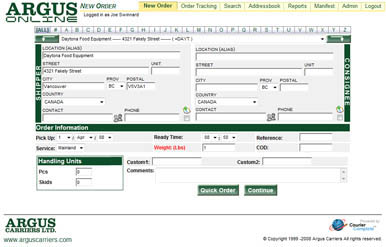
|
Entering Shipper and Consignee - Manually
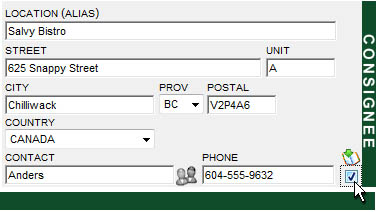
|
To manually enter your address, just enter all the info in the fields provided. Postal Code must be entered in order to view your charges. Contact information is optional. If the info will help on delivery or pick up we recommend it, definitely for larger companies. If this is an address you are going to use again save the address from this page by ticking the Save to Address Book check box. Now that this address is saved next time you use this address you can use the below Drop List technique |
Entering Shipper and Consignee - Drop List
Entering Shipper and Consignee - Alias (Code)
|
In the Addressbook you can enter an Alias for each address. Using the Alias will be the most efficient way to enter addresses into your shipments. | |

|
Typing "=" plus the Alias of desired address (ensure there is no space). |
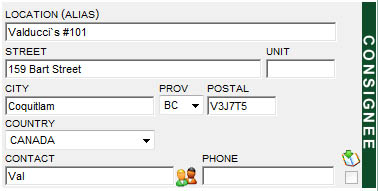
|
Once you press tab or change cells, all info for that address will be inputted into the remaining fields. If you can export your addresses from your own system to an excel file, Argus can take that excel and import that data into your Argus Online Address book. If you have codes, account number, or alias in your own system for your clients this will benefit you immensely to have them imported into your Argus Online Addressbook. Email Jason Neufeld at jasonn@arguscarriers.com or call 604.433.1556 for more details. |
Order Information
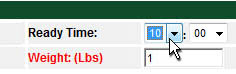
|
Select the Pick Up Date and Ready Time, for which the shipment will be ready for pick up. |

|
The Reference is an optional field to help you reference this order for your own records. Could be for tracking or invoice processing. Whatever you choose to use in the Reference field, we recommend you discuss within your own operations to find out what works best for your company. Accounts Payable may benefit the most from which number is submitted here. The Reference can also be made mandatory if you require it. Contact our customer service if wish this to be made manditory. |
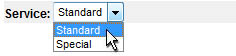
|
The Service is for what service time your freight is being delivered in. You will have two options Standard or Special (Rush). |

|
Enter the exact weight in pounds in Weight: (lbs) If you want the most accurate rate, determine the cubic weight and if it is more then the weight, enter the cubic weight in Weight: (lbs). |

|
If you need a COD pickup at time of delivery enter the amount that we are to pick up in the COD field. There will be an extra charge for this. That charge will no be included in the rate that Argus Online will give you. It will be manually applied before invoicing. |
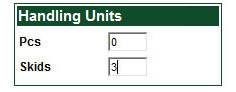
|
It’s very important that the Handling Units are entered correctly. We recommend that you review the Handling Units page for a full understanding of how the handling units are to be properly entered. |
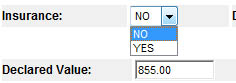
|
If you wish to purchase extra insurance you can select YES beside Insurance. Then enter the Declared Value that you wish to have your insurance covered to. You cannot get coverage greater then $1000. Without additional insurance your shipment has a maximum claim amount of $2 per pound. So if your shipment is 500 lbs it is already covered for $1000. But if your shipment is only 10 lbs then your shipment is only cover to $20. The Additional Insurance will be calculated and added to your subtotal. |
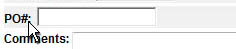
|
Directly above Comments, you can have two Custom Fields. These Custom fields are optional fields that can be named to anything your company may want. So if you wanted one of these fields to be named ' PO# ' it would look like the image on the left. Contact customer service to set this up. Just like the Reference number this field is for your own referencing or your consignees. |

|
Comments field, here you can enter any comments that you may feel are important to our dispatchers and drivers. Such as dimensions of freight, description of freight, and delivery instructions. The more the better! |
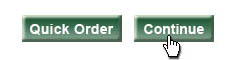
|
Click Continue to see the Rate for the order before completing your order. Click Quick Order to complete order and go straight to viewing the Waybill for printing. |